Required Equipment
In order to install MacOS Sierra on your Windows computer, you will need the following hardware:- USB drive - Find a flash drive that can hold at least 8 gigabytes (preferably a 10 or 12 gigabyte model).
- Blank hard drive - Find a USB external hard drive that holds at least 100 gigabytes (this is where you'll install your MacOS stuff, so the bigger, the better)..
Downloading Unibeast
Step 1:To download unibeast Make sure you do this on a Mac, since the folder will download the wrong app if you do this on a Windows computer and try to transfer it over to a Mac.
Step 2: click on Log in or Register .
Step 3: Enter your Email address make sure you have access of that account because it require verification
Step 4: check the “No create an account” box.
Step 5: Enter the required information and check the “I agree to the terms and rules”.
Step 6: Go to your email inbox and verify your account.
Step 7: After verification click on Downloads tab and select unibeast.
Downloading the MacOS Sierra Installer
Step 1: Open your Mac’s App Store and search for Sierra.
Step 2:Click Download and wait for installer window to open.
Step 3: Once download completed press command+Q immediately.
Step 4: Open finder and make sure your downloaded Sierra is there.
Formatting Your USB Drive
Step 1: Plug your USB drive into your Mac
Step 2: Open Disk utility.
Step 3: select your USB drive and click on Erase.
Step 4: Click the format drop down box and select OS X Extended.
Step 5:Click the Scheme drop down box and select GUID Partition Map.
Step 6: Click Erase and then Click on Done When prompted.
Creating the Unibeast Installation Tool
Step 1: Open the Unibeast and click on Continue 4 times.
Step 2: Click on Agree when Promoted.
Step 3: Select your USB drives then click on continue.
Step 4: Select Sierra, then click on continue.
Step 5: Select a motherboard type-
• UEFI - Click UEFI Boot Mode, then click Continue.
• BIOS - Click Legacy Boot Mode, then click Continue.
Step 6: Select a Graphics card option then click continue and then Enter your Mac’s password which you use to log into your Mac and click on OK.
Changing Windows Boot Order
Step 1: If any USB item is plug into your windows computer unplug it.
Step 2: Enter your computer BIOS or UEFI setting page.
Step 3: Locate the Boot order section and select Removable Devices.
Step 4: Move your selected location to the top of the list.
Step 5: Save your settings and Exit the BIOS or UEFi.
Installing MacOS on Your PC
Step 1: Plug the Unibeast USB drive and the Blank Hard drive into your computer make sure your computer is shut down.
Step 2: Start your Windows computer and select your USB drive when prompted, then press Enter.
Step 3: Select a Language and click continue 2 times.
Step 4: Click on Agree and then Click the Utilities Menu item.
Step 5: Click on Disk Utility and select the Bland hard drive.
Step 6: Click the Erase tab and format the hard drive with following fields-
- Format - Click the drop-down box, then click Mac OS X Extended (Journaled).
- Scheme - Click the drop-down box, then click GUID Partition Map.
Step 7: When Formate completed click on Done and close the Disk Utility Window.
Step 8: Click the blank Hard drive name then click on continue.
Step 9: Now wait for Mac OS Sierra to Finish installing.
Step 10: Follow the on-screen prompts.
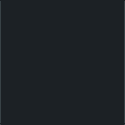
Comments
Post a Comment